Software Asset Management for Engineering Licenses & Web/SaaS Applications
Empowers you to achieve improved efficiency and maximize usage of your CAD, CAM, PLM, FEA, CAE, FlexLM, Dassault, AutoDesk, Ansys & other engineering, speciality software applications.
Feel accomplished. Save time. Reduce your IT spendings significantly.
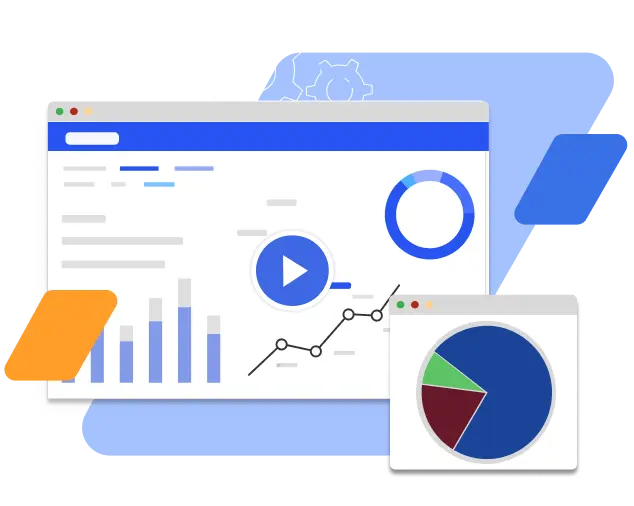
15%
Minimum IT License cost savings annually
NPS 4.6
Out of 5; * NPS = Net Promoter Score, willingness to recommend OpenLM
1000+
Happy customers globally, 10% from Fortune 1000, 400 from the USA
15+
Industries served
25,000+
Engineering and non-engineering software applications supported
Why OpenLM?

OpenLM
Cloud Based License Manager
The only cloud solution for license management of engineering and specialty applications.

Outstanding Support
24X6 OpenLM support engineers available via email and phone. 24X7 live chat support. Excellent support score of 4.5 out of 5.

60+ License Managers
Supported. For other license managers may be added upon request.

OpenLM
ServiceNow Integration
OpenLM works with the ServiceNow instance. Available on ServiceNow store.

OpenLM
Monitor Standalone/Node-Locked Application Usage
Get the detailed license usage statistics for decentralized applications not using any license manager

OpenLM
Professional services
Engineering and specialty license management services for businesses around the world.

Flexibility in Database management
Supports all major databases including Maria DB, Mongo DB, MySQL, PostgreSQL, LiteDB

OpenLM
Supports any types of license hosting
On-premise, cloud, hybrid, perpetual

OpenLM
Supports all license types
Networked/floating, Cloud-based, Named-User, Single-user/Node-Locked, Dongle, etc.

OpenLM vs FlexNet
OpenLM is the only real alternative to Flexera’s “FlexNet Manager for Engineering Applications” for monitoring and controlling FlexLM licenses.
OpenLM Parser
A service that turns cryptic license or logs files into human-readable reports.


Software License Management (SLM)
Improving license availability
Software License Management Cloud
Skyrocket to the Cloud!
Software License Management Cloud is the latest innovation in our product suite. It wins space from the traditional on-premise version because its hassle free features, scalability and resilience require minimum infrastructure, and hardware.





FAQ
A unique user (username) who has used one (or more) applications monitored by OpenLM in the past 30 days.
Once you fill out the contact form, our sales team will get in touch with you to help you get started with OpenLM. After the demo, you will be assigned a dedicated support representative who will answer all your questions.
Our pay-per-user pricing allows organizations of all sizes to manage their software assets. The Monitoring edition of OpenLM allows you to gain the necessary insights into license consumption, while the Automation edition will give you more control over your licenses.
OpenLM Academic Program was established to provide license management software to accredited, degree-granting colleges and universities for non-commercial, not-for-profit, and educational purposes.
We calculate the pricing based on the number of users, not applications. This means that you now have the option to select the subscription that suits your license management needs. The Monitoring plan includes all the necessary tools to gain critical insights into license consumption, while the Automation edition extends OpenLM’s capabilities to give you more control over your software assets.
OpenLM is committed to delivering the best experience to our customers. No matter the solution you select, you get the same level of support. However, when compared to our on-premise solution (which was earlier known as OpenLM for Engineering Licenses), OpenLM Software License Management Cloud allows you to have a monitoring system up and running in minutes, without any software installation.
We accept Visa, Mastercard, Discover, and American Express or wire transfer. We don’t accept PayPal.
This OpenLM feature allows you to import user details from Windows Active Directory, including host and user names, organization units (OU’s) and groups. It is synchronized according to the frequency you specify (doesn’t require anything else) and works with multiple corporate AD domains.
OpenLM's latest PR
Discover Why OpenLM Stands Above the Rest: See the Difference











