Here you’ll see the basic configurations for the OpenLM EasyAdmin User Interface – Administration window, excluding all the extension-related buttons, as they play a part in the configuration process of the various extensions.
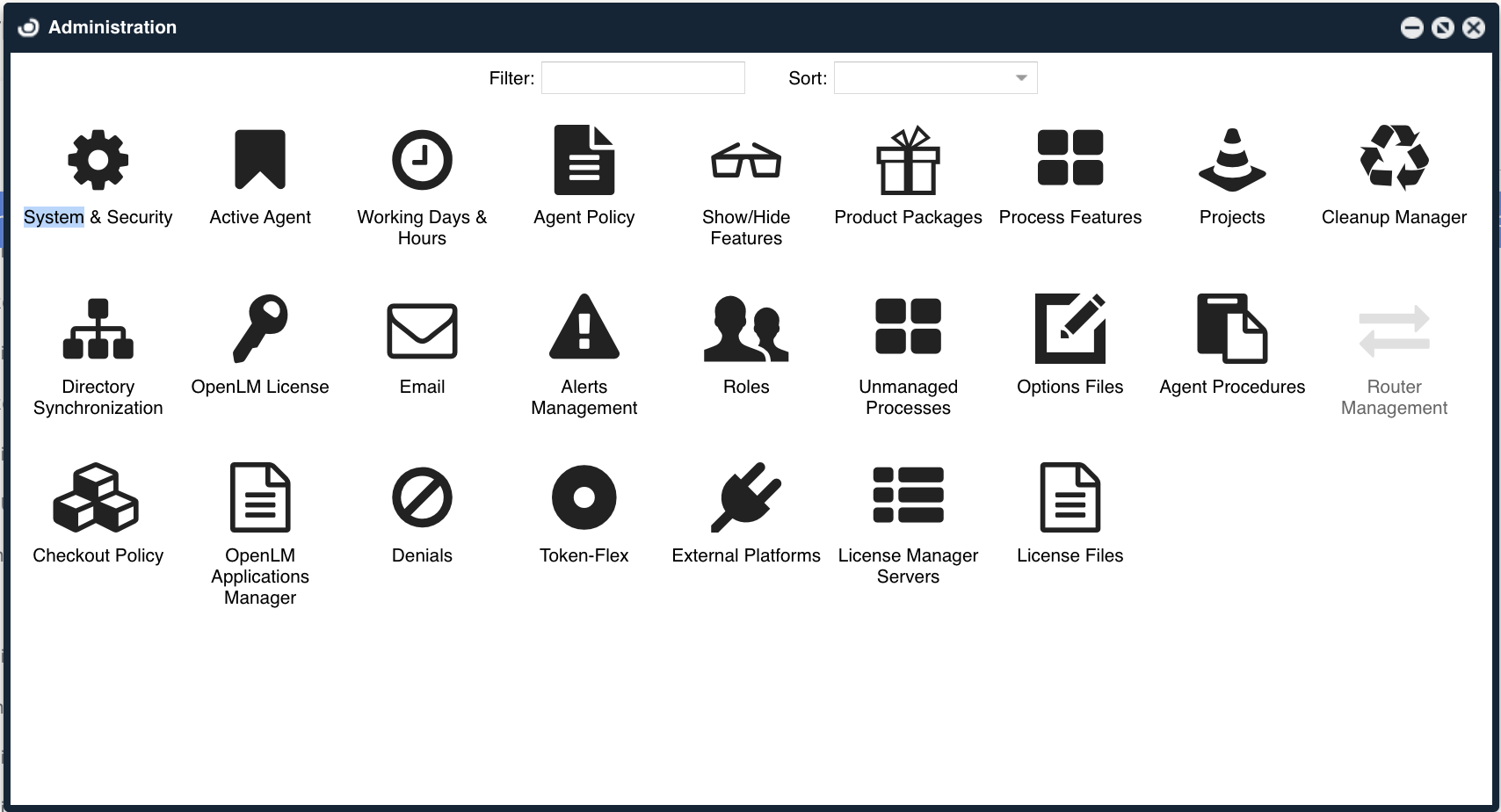
System&Security
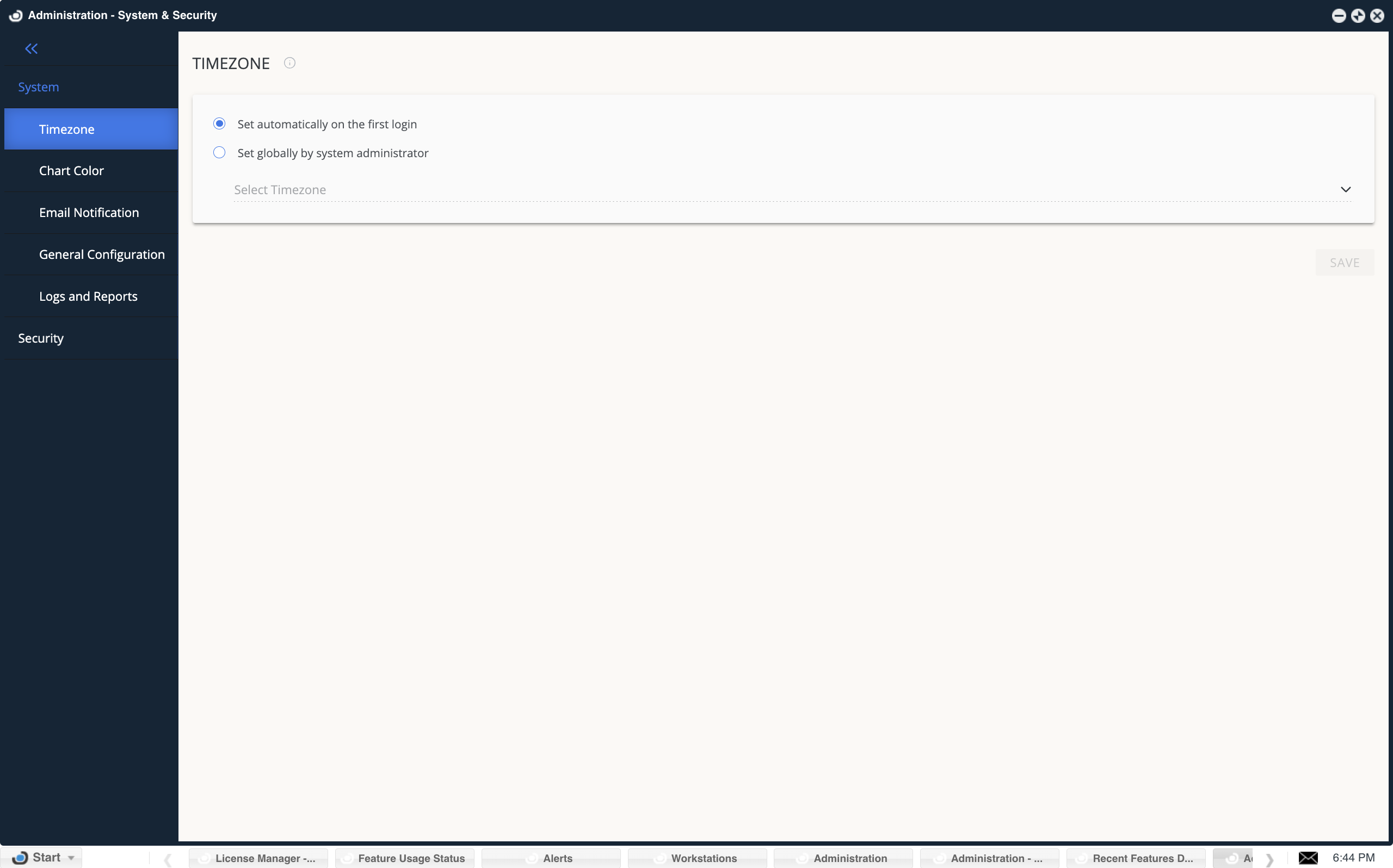
System
Timezone
OpenLM interface time zone can be set by users on their first login or globally by the administrator.
Enable logging levels for sending logs to the OpenLM Support team, and user name when reading LM Server output/log files.
as default when OpenLM reads the LM output file and log spaces in the user name position considered as the user end of the username. by switching this option on OpenLM will support spaces in the User name fields of the output and log files. (using this method might increase mistakes in data parsing).
Chart Color
The chart color allows you to set the colors of the chart by selecting a predefined color pattern or customize it to fit your personal needs. By clicking a color there will appear a color picker allowing you to adjust the required color. This selection will affect all charts in the OpenLM interface.
By clicking “Reset to default” the system will restore its original color palette.
Email Notifications
When switched on it allows the system administrator to get email notifications for predefined scenarios.
To switch on Email notifications, the Email /SMS panel needs to be configured and tested.
Supported email notifications:
1. Performance improvements: OpenLM will report on spending actions that can be improved and controlled by additional settings or components. (Only for OpenLM Light users & Live Monitoring license).
2. License violations: OpenLM will notify you when the license agreement is in breach, and which components are in violation.
3. New version released: get an email whenever a new version update is released.
4. Usability report: auto reports generated by Open LM when the system detects technical issues or crashes. By switching this notification the system will send an email in addition to the system message.
General Notifications
Support spaces in the user name when reading LM SLM output/log files.
The default configuration when OpenLM reads the LM output file and log spaces in the user name position is considered as the user end of the username. By switching this option on, OpenLM will support spaces in the User name fields of the output and log files. (using this method might increase mistakes in data parsing).
Table Mapping:
Update product features
Choosing this option will update the system product feature tables remotely.
Update feature/packages
Enable OpenLM to arrange licensed features in Packages. It can also be updated remotely.
Those two tables are routinely updated.
Select between Autoupdate on a Daily weekly monthly basis or choose to sync manually.
A daily update will take place every day at midnight.
The weekly update takes place every Sunday at midnight.
The Monthly update takes place on the first of each month.
Please note, if you updated the product/feature or feature/package manually, through the package/product window, and then switched to auto-update the previous mapping will be overridden.
System Configuration:
Export/import your system configuration.
We strongly recommend having a backup of your system configuration, especially when switching between DBs types.
Logs&Reports
Generate support report: Quick and easy way to generate reports for the OpenLM Support team in case you encounter a problem. Reports provide general information about server settings and ports, DB type, memory consumption, and much more and they are a great starting point for troubleshooting with the OpenLM support team.
Logger Configuration File Destination: The location of the logs configuration file, inside this file, all log paths are elaborated.
Enable detailed logs: this allows you to activate detailed logs for the predefined time period. It also prevents forgetting the running logs and overloading the system.
The detailed logs have 3 modes:
All OpenLM logs
Per-server logs
LDAP license
Security
Data management
Resolve workstation name every day
When this option is enabled, OpenLM SLM will try to translate the workstation’s names to IP addresses every day at the selected time.
Store user information anonymously
The storage of a user’s usage information is, in some cases, restricted by law or by respective agreements. When using this option, data will be stored anonymously.
Set as permanent
Selecting this option will set the stored user information anonymously to be irrevocable.
Another method of hiding users’ usage information from unauthorized
audiences is provided by “OpenLM Role Based Security”.
Authorization
OpenLM Supports Oauth2.0 and Open ID Connect security protocols.
In the authorization screen, you can generate a client id and secret key to allow external components (such as OpenLM Broker, DSS) to access the OpenLM SLM.
Reset Secret: by clicking on this, you reset the previous secret key that was connected to the client id and generate a new one. The old secret key will no longer work.
Working Hours
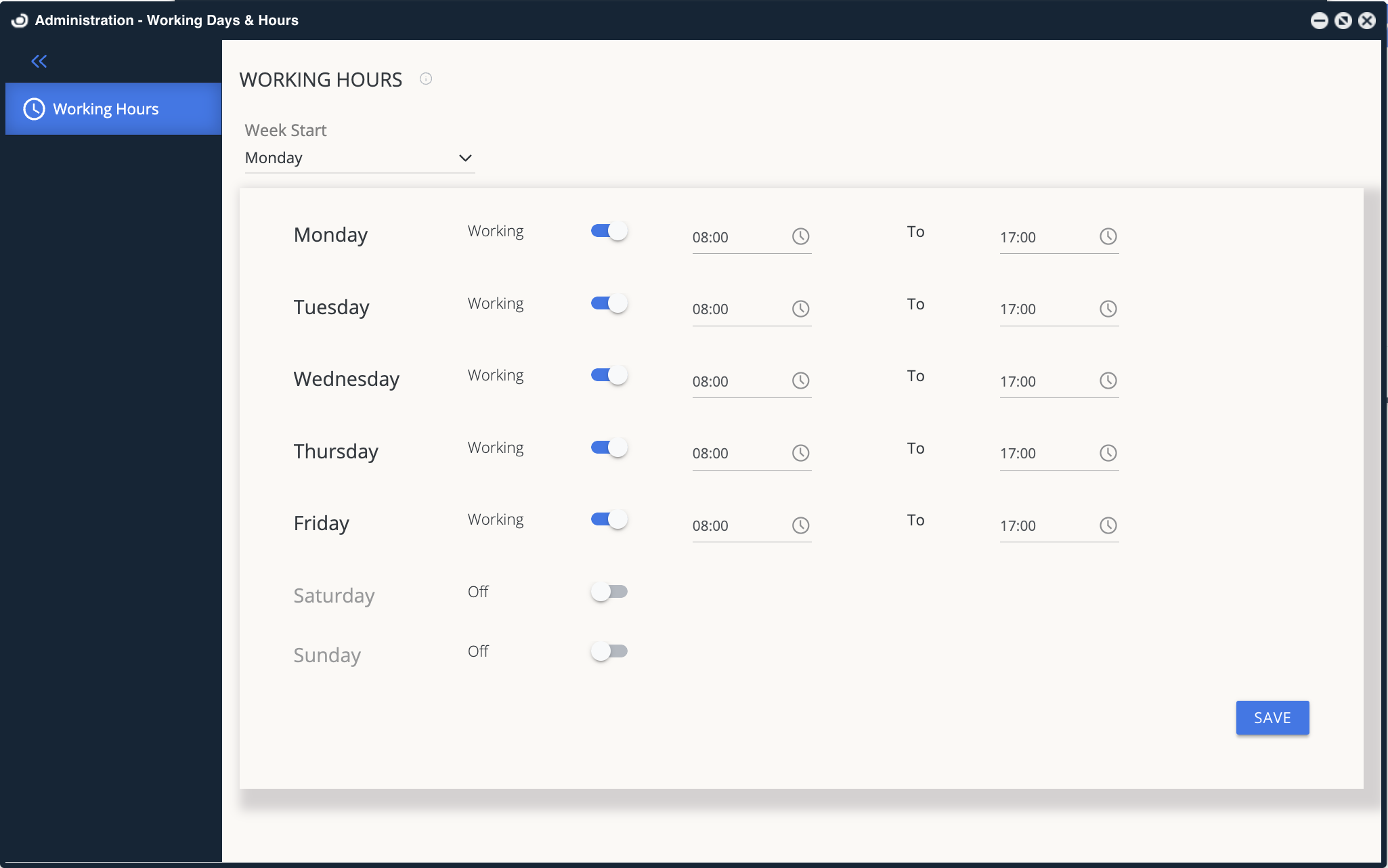
Define the organization’s working hours for filtering in all of OpenLM’s reports.
Show/Hide features
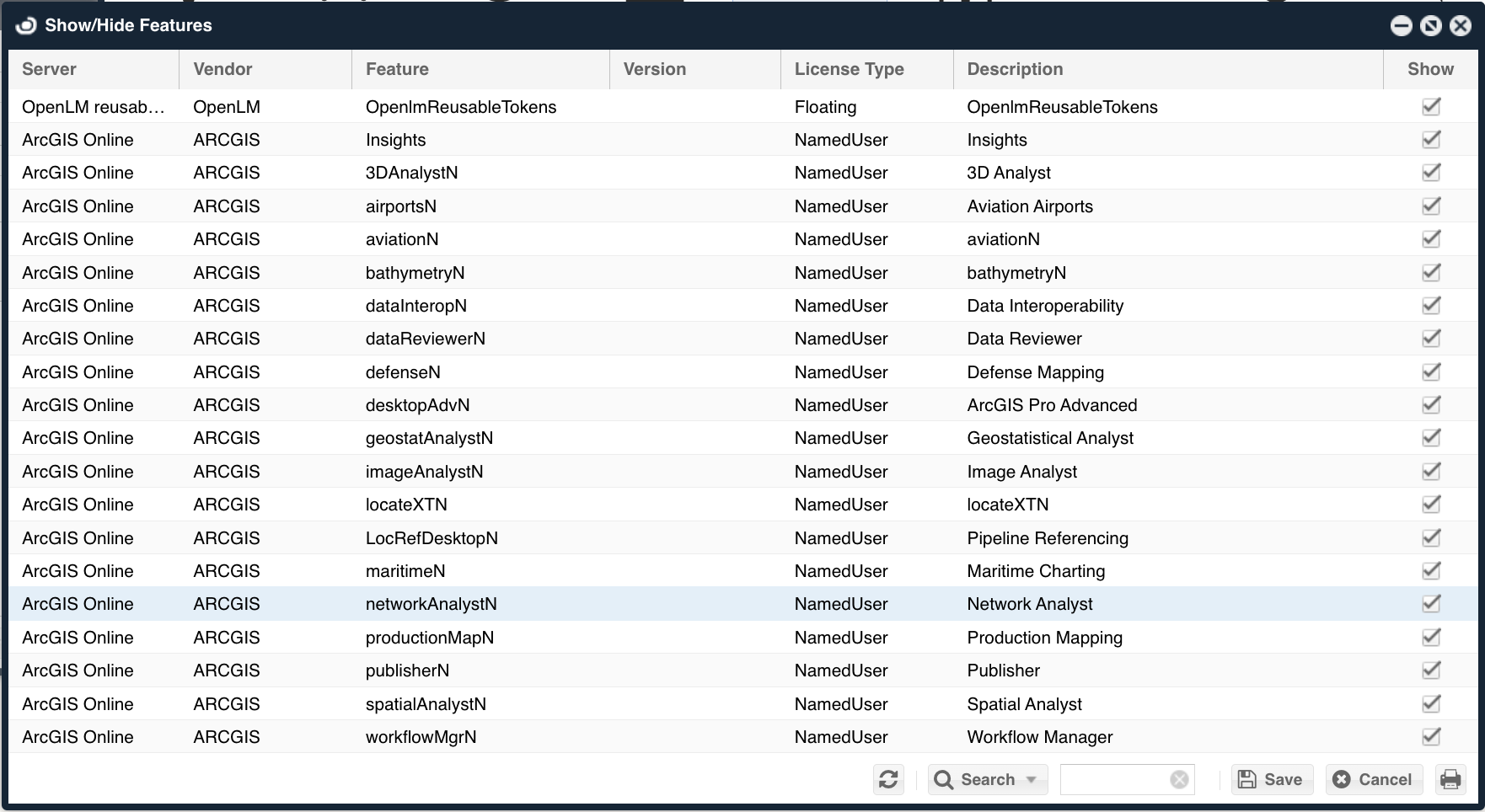
Hide or show different features from the OpenLM interface
Product Packages
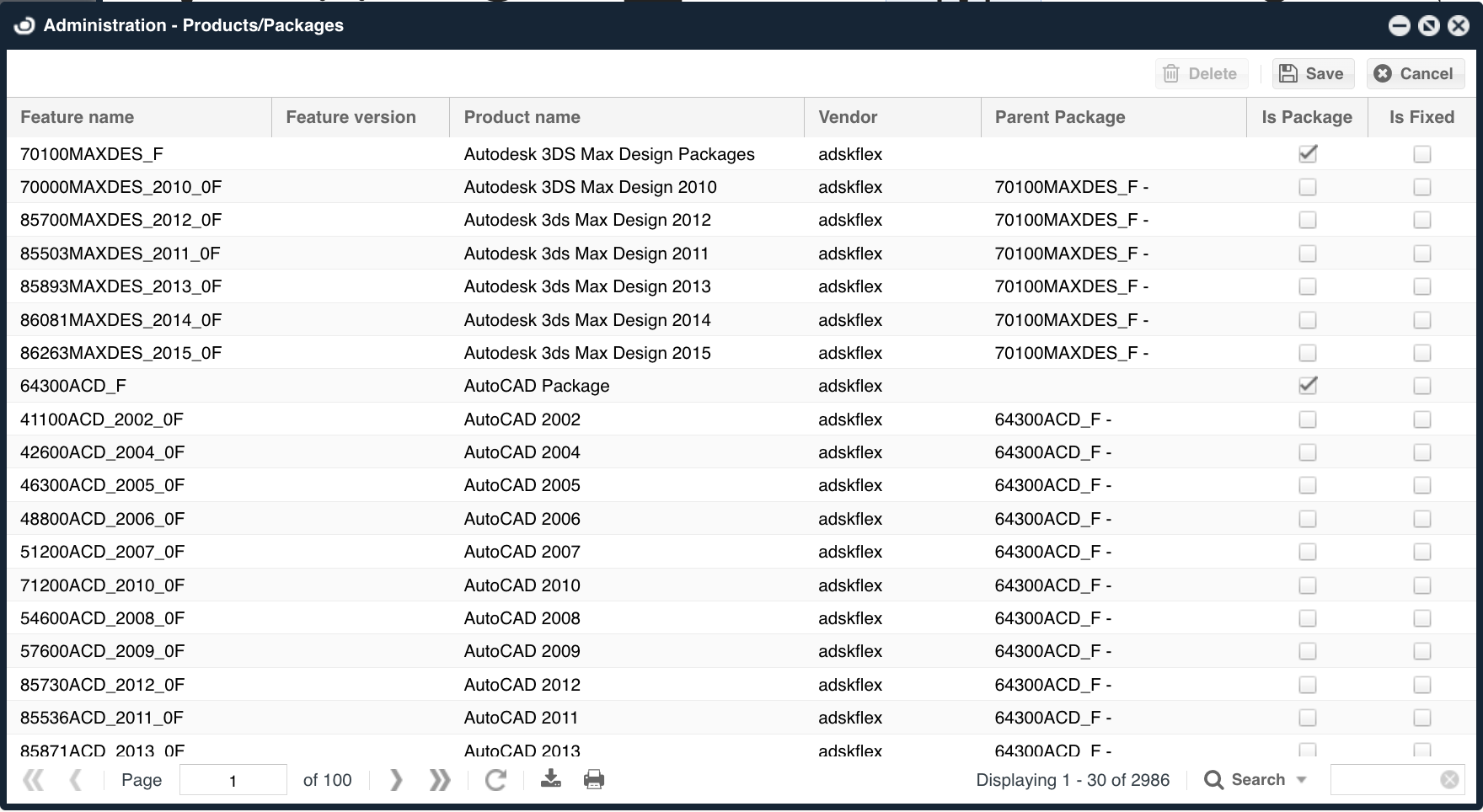
Change product names and set product packages in the OpenLM User Interface.
Cleanup Manager
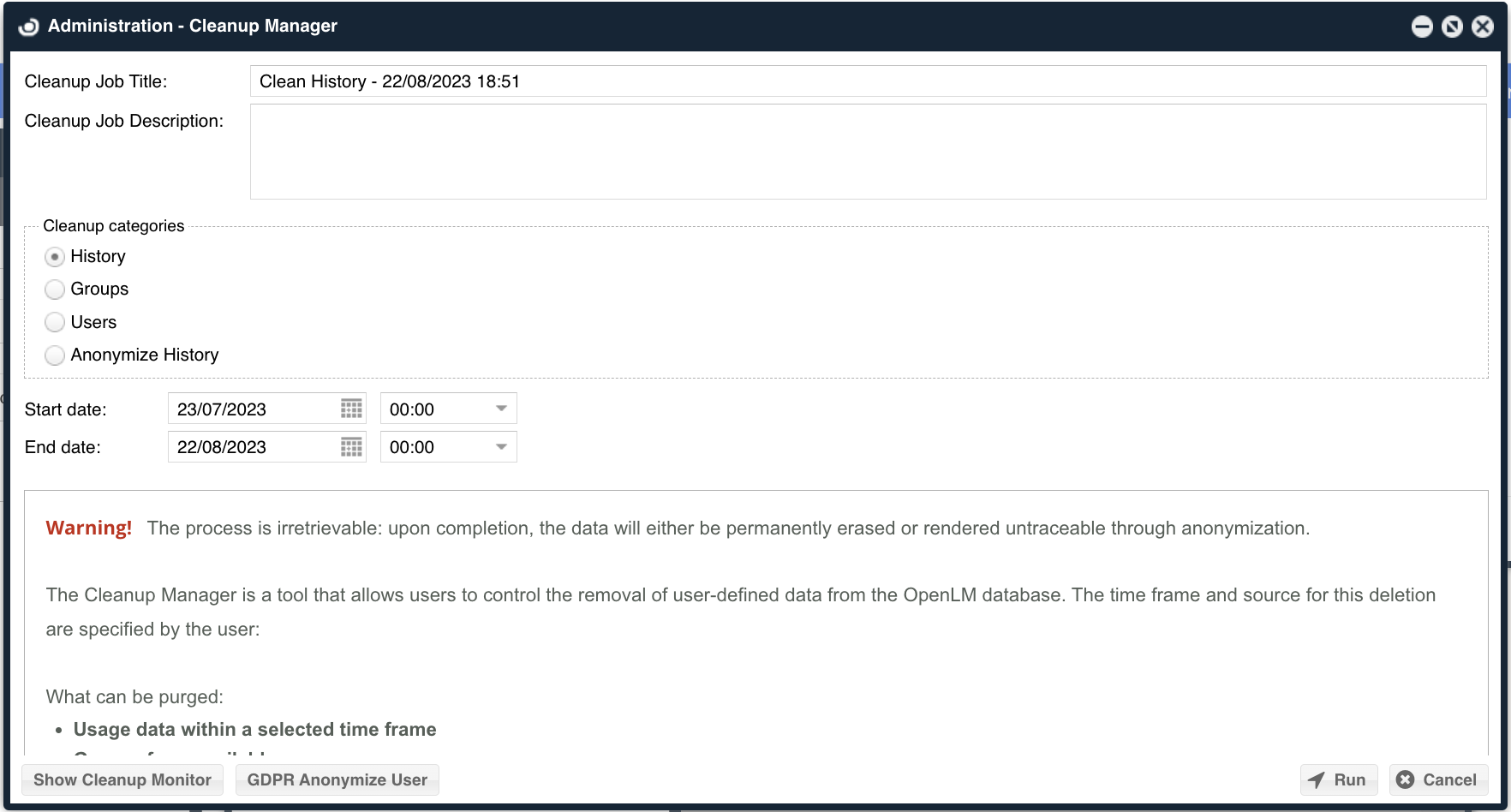
Delete usage history, group, and users from the OpenLM database.
OpenLM License
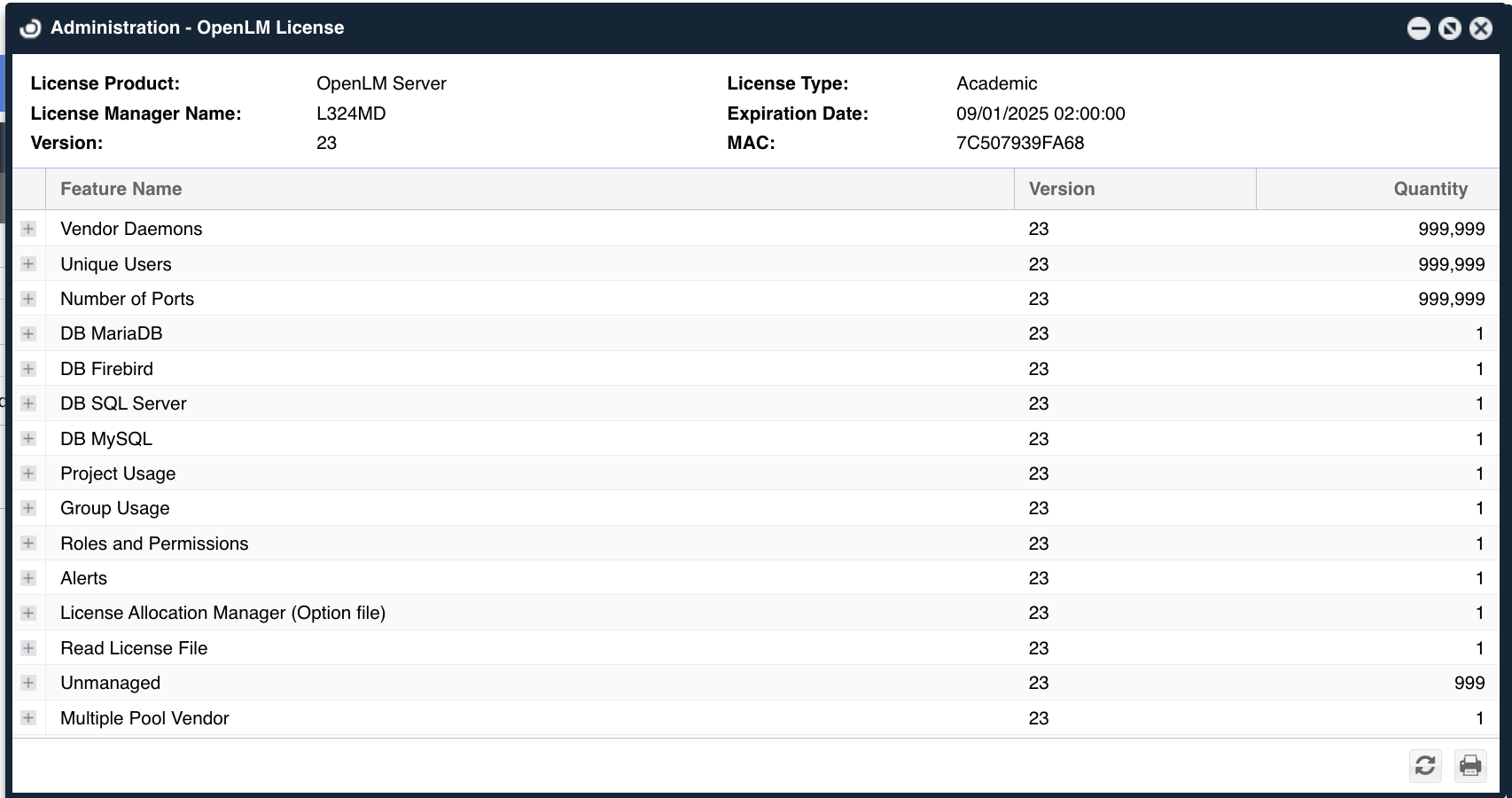
See the details of your OpenLM license file, meaning when it expires, which extensions you have, how many of each on etc.
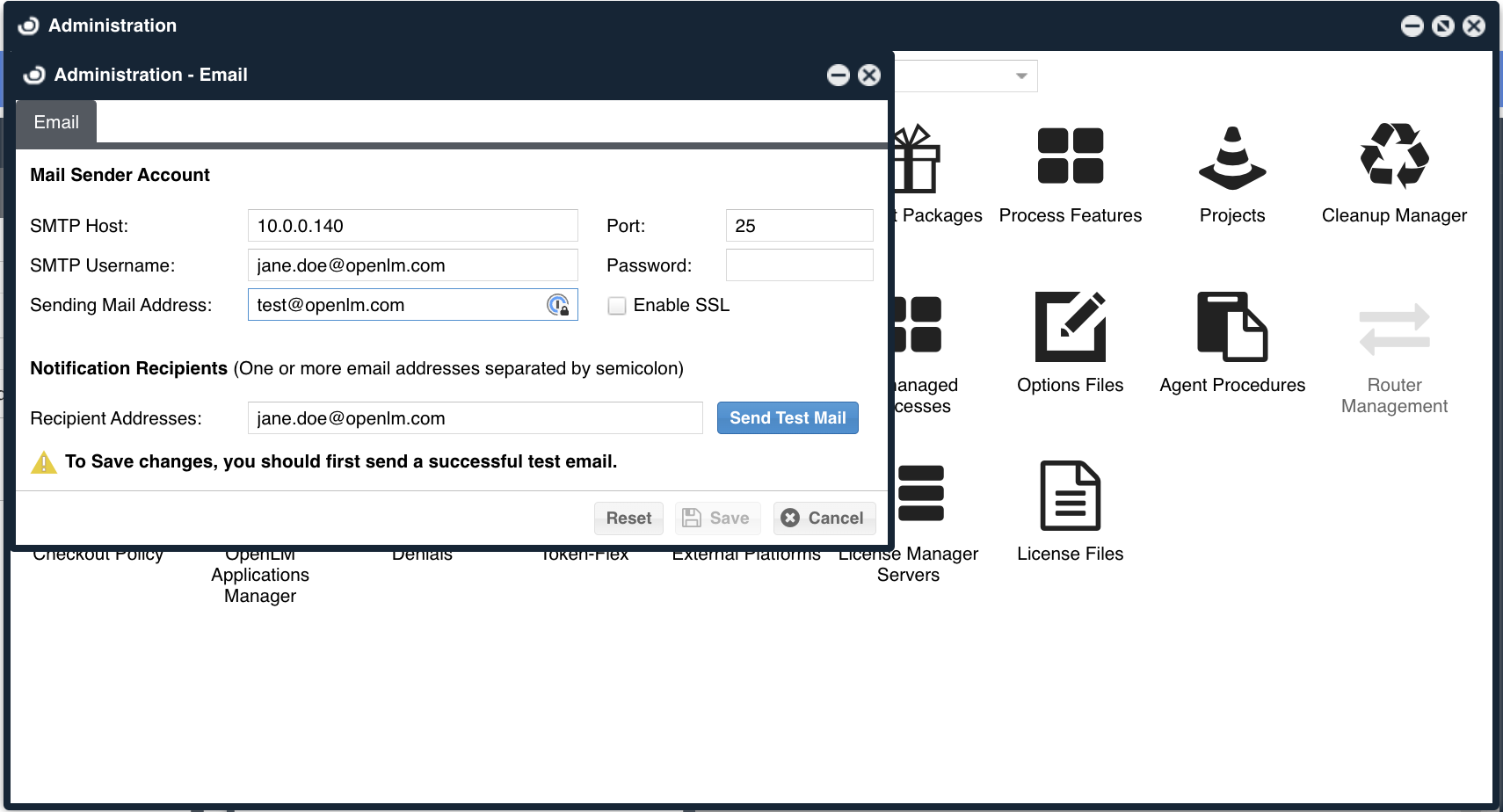
Set up the organization’s SMTP server details, in order to have OpenLM SLM send you emails in case certain conditions are configured.
Denials
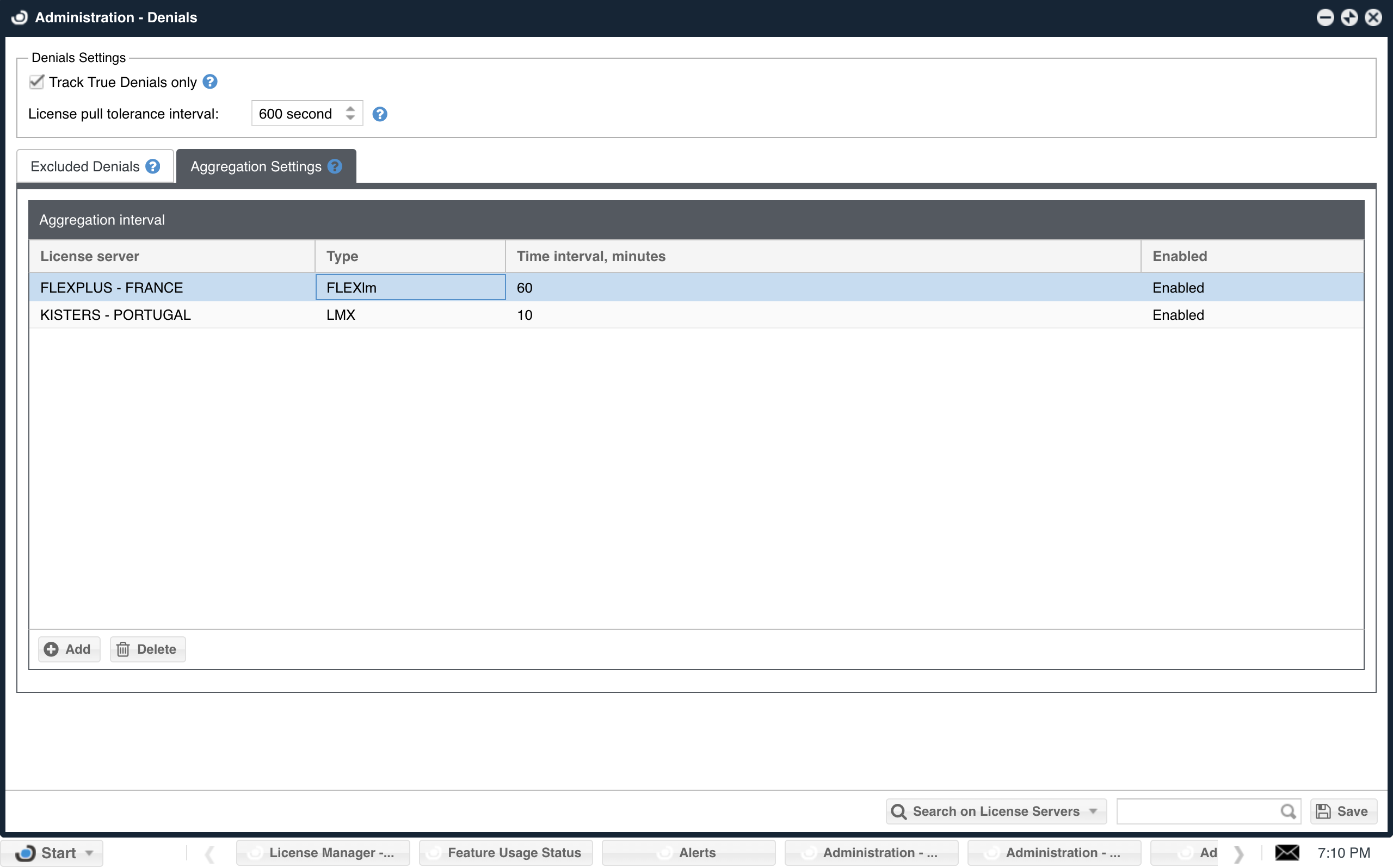
Set which denials to filter out of the reports of OpenLM and database.
Track true denials only:
If selected, any denials that occur before successful license acquisitions within the user-defined tolerance interval won’t be recorded in the system. Additionally, denials from various pools for the same license will be omitted if the license was granted within this ° interval by a different pool (referred to as a “false denial”).
License pull tolerance
If a user successfully draws a license from another server during this interval, after the initial denial, the denial is not counted as a True Denial. The minimum is 1 second. The maximum is 600 seconds.
Excluded denials
A listing of denials excluded from reporting based on specific license servers, error codes, and error messages.

